For
Windows:
A profile consists of accounts, data files,
and settings that specify where your
email messages are saved1.Exit
Outlook.2.In
Control Panel, click or double-click Mail.
Where is Mail in Control Panel?
Mail appears in different Control Panel
locations depending on the version of the Microsoft Windows operating system,
Control Panel view selected, and whether a 32- or 64-bit operating system or
version of Microsoft Outlook is installed.
The
easiest way to locate Mail is to open Control Panel in Windows, and
then in the Search box at the top of window, type Mail. In
Control Panel for Windows XP, type Mail in the Address box.
The Mail icon appears after
Outlook starts for the first time.
The title bar of the Mail Setup dialog
box contains the name of the current profile. To select a different existing
profile.
1.click Show Profiles.
2.select the profile name.
3.Type a name for the profile, and
then click OK.
You can add additional (non-Exchange) mail
accounts to your profile, like Gmail or Live.com, or change options for your
account’s data files. See Edit an Outlook profile to learn how.
For MAC:
Use
this link for setting up outlook in MAC:
Once
you will configure outlook, it will take some time to update, basically it depends
on your mailbox size.
3.Application of Outlook:
1. Integration across email,
calendar and contacts — Email is the primary mode of communication at
work today. People look at Outlook as one place to effectively communicate at
work to get things done. Whether it is to setup meetings, find more information
about a contact, dial into conference calls or jump onto online meetings,
Outlook is their hub. They tell us how they love the consistent experience of
the inbox since it gets them going on their task without much thinking. As they start Outlook each morning, this consistent look gets
them going every day with minimal to no training. Gmail on the other hand
frequently tries a new experience e.g. new compose or new inbox.
2. Offline access to email — A
big topic in all our discussions is being able to work on email without
worrying whether they are connected to Internet. When traveling on an airplane,
their favorite work-related activity is to clear up their email backlog. Most
of them work in Outlook during their journey. They can read and respond to
email just like they would when they are at their desk connected to the
Internet. As the Internet connection is re-established, the email is
automatically sent. With Gmail offline, users have access to only past month’s
email when there’s no Internet connection. Also, users can access their email offline on Chrome and Safari browsers only. By contrast,
Outlook does not have these restrictions.
3. Organize email your way — Not
all users work the same way. Some sort their folders alphabetically; others don’t. Some like to simply search for their email while
others need the ability to look for their email in specific “bins”. As a
result, they relate to folders in Outlook better. Users have limited ways to
organize their email in Gmail. They are limited to only use labels to organize
their email. Asking users to relearn their way of organizing email is simply
unacceptable to them. As one user said, “it felt like trying to get work done
with workarounds.”
4. Categorize email items to stay
organized — With Outlook, users have the ability to assign
categories to various items (e.g. message, calendar
appointment, task etc.) An item can be assigned multiple categories to classify
it in more than one way. And those who need visual cues have the ability to
color-code the categories. At a glance, users can see how they spend their time
across different areas by looking at the color coding of the events on the
calendar. Those who use
categories and color coding to keep their work organized cannot imagine doing
without it. These customers had to restrict themselves as they tried
to use the colors to differentiate items in their inbox, tasks etc. in Google.
The inability to associate colors with different items in email rendered color
coding meaningless for these customers.
5. Multiple ways to find email — Users
need multiple ways to find their email. Using search to find email works mostly
when users know what they’re looking for. But users insist “sometimes you just
don’t know what to look for” and they have to rely on where they filed an email
to go find it. The ability to sort email by date and size, to specify the
timeframe, and to scope the places to look are all various ways to find the
email when you don’t know how to describe your search. Outlook provides
multiple ways to track down what users are looking for, whether its search,
folders, categories, sort emails in inbox, search folders, etc. With Gmail,
users do not have a way to sort email by size, date or sender and are stuck with just one
thing – search!
6. Flags, changing importance of email
— Outlook makes it easy to flag email to grab quick attention. One
customer described it as, “when I see a red exclamation marked email in my
inbox, I know I have to get to it quickly.” The lack of the “red exclamation mark” in Gmail leaves users confused as
to what email is more important than others. Because they cannot set the
“red exclamation mark” while composing email, they are unable to get the right
priority of attention to their email from their recipients. By contrast,
Outlook makes it easy to not only include a “red exclamation mark” but also
flag email for rapid follow-up or change the importance of an email to “low” to
indicate lack of urgency. Customers tell us these seemingly little capabilities
make users far more productive on daily basis than using Gmail without these.
7. Rules to
minimize email clutter — Customers tell us how much they love Outlook,
and yet they continue to push us to help them better manage the clutter in
their inbox. We continue to make progress on that front every day. Some users
use rules to move items to various folders and assign categories to stay
organized. This helps them remove unwanted email and minimize the clutter in
their inboxes. Gmail has filter capability, but the actions you can take after
you filter these emails is limited in nature. Customers tell us it is easier to
setup rules in Outlook to flag important email based on the sender.
8. Rich contact information — It’s
great to hear users describe how they’re able to find someone’s office by
looking at their contact card. Contact card in Outlook provides rich
information about the user. The photo in the contact card enables users to
associate faces with names. “Presence” information shows the status of the
user, for example, whether they’re busy, offline, etc. Users can quickly and
easily start a chat conversation with the contact, schedule an appointment,
make a quick phone call, or start an online conference. And unlike Gmail, the
contact card in Outlook also includes each person’s job title, department and
location information.
9. Scheduling meeting rooms — Outlook
lets users schedule resources like meeting rooms,projectors, etc simply
by adding them as a resource to your meeting. The resource then functions just
like any attendee, including the ability to auto-respond to the meeting invite
as well as the ability to see the free/busy schedule. Users who want to do this
easily with Gmail end up frustrated as the experience of scheduling meeting resources with Gmail is
a cumbersome, multiple-step process involving primary and secondary calendars.
10. Mail tips — How many of you have inadvertently sent
an email to a long distribution list instead of the one person that you
intended to? I am sure many of you can relate to this scenario, just like I
have embarrassed myself! For users like me, mail tips in Outlook is a savior. As you begin composing email, a message pops up to
indicate that you might be sending mail to a large distribution list. It’s a
good warning sign if it wasn’t the intention of your email. This is a great
example of enabling you to make the right decisions, while continuing to help
you be productive.This capability pops even more when the recipient of your
email is on vacation or has their automatic responses turned on. As you begin
composing the email, the automatic response message for the recipient shows up
within the message, thus saving you the headache of waiting for the vacation
response to plan the appropriate next follow-up action. Customers who have
switched from Gmail love it when the mail tip pops up in Outlook telling
them the urgent message might be headed for someone who is unavailable for
a few days.
11. Ignore
conversations — Some conversations are worth ignoring. Often such
conversations are an outcome of someone’s oversight or “who has the last say”
attitude. Outlook has a very simple
way to ignore such conversations. With a simple click, all existing
and new emails in this conversation are moved to deleted Items folder, thus
removing clutter from your inbox to help you focus on more important
tasks at hand. Users also like the clean up option, where only the latest
email thread with all comments is kept intact, while the rest of the emails are
moved to the deleted items folder. All unique forked conversations are
also kept intact to ensure all comments are still available in one place. With
Gmail, users have a way to mute the conversation, but this capability is not
easily discoverable and it does not work
if the recipient gets added back on the To line of the email.
12. Sharing and
delegating calendars — Administrative assistants who are
responsible for managing multiple calendars tell us that working with Google Calendar was one of the most painful experiences for
them. With Google, they claim that they had a “calendar mess”
to deal with, leading some to use paper-based calendars to keep things in
check! With Google Calendar, you get the option to either share all details on the calendar or just
the free/busy schedule. It does not have the ability to share the
free/busy with just the subject of the events. It lacks the level of
control as to what details to share. After switching back from Gmail
to Outlook, customers have much better control over managing
calendars. For example, users can decide whether to share each
person’s “free/busy” status along with the subject for the meeting. They can
also choose to share full details about each meeting including the subject,
attendees, the location, etc. Once the calendar is
delegated, administrative assistants can easily manage the
delegated calendar alongside their own calendar in a simple
side-by-side view and minimize the confusion of making changes to the wrong calendar!
Having
spoken to so many customers who have switched from Google Apps during the
past year, I can safely conclude that not everyone used Outlook the same way.
Based on their role and organization, they missed Outlook for a variety
of reasons. The core of what Outlook gives them is the ability to use it
in a way that makes them more productive in their job, whether it is an
administrative assistant helping the leader to be more
successful or an executive sending a high importance email to the team. The
choice and flexibility is what they missed the most about Outlook.
 Outlook Shortcuts: Most important thing we all look for in every
MS application is shortcut keys and personally I feel it makes user task very
easy, I mean it save lots of time. Outlook shortcuts are amazing and very
reliable. I am sharing the link down below where you will find all the important
shortcuts of outlook:
Outlook Shortcuts: Most important thing we all look for in every
MS application is shortcut keys and personally I feel it makes user task very
easy, I mean it save lots of time. Outlook shortcuts are amazing and very
reliable. I am sharing the link down below where you will find all the important
shortcuts of outlook:
http://cheat-sheets.s3.amazonaws.com/for-mobile/outlook-shortcuts.pdf
So I will conclude topic in this way that when I will open
my mailbox next time I should get positive response for this article from my viewers
that ‘yes it is actually helping us to access mailbox in better way’ :)
5. Contact:
LinkedIn: http://in.linkedin.com/pub/sourav-poddar/6b/542/a30
or mail me at
*Need your suggestions and feedback, so that I can improve
my way and ideas for coming blogs and hope that you appreciate it.
Thank YOU!!!








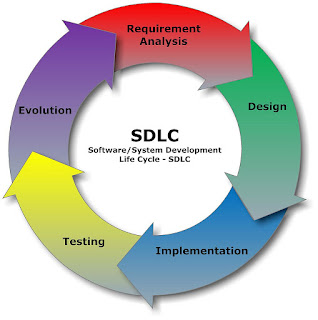

Mr Sourabh, Thank you so much for your post but request you to post frequently :( Outlook issues
ReplyDeleteLooking for Outlook Support UK, visit on:
ReplyDeleteContact Outlook Support UK
This is a great article with lots of informative resources. I appreciate your work this is really helpful for everyone. Check out our website backup salesforce for more Archive On Cloud (AOC) related info!
ReplyDelete